普通css(一定要注意继承性)
基本选择器
//基本样式
<h1 style="color: green;">
.className{ }//class
#id{ }//id
h3.class{ } /*并且 选择类名为class的h3标签*/
p#main{ } /*并且 选择ID为main的段落标签*/
p,.hello,#box{} /*和*/
*{ }
[type='radio/checkbox'] {
margin: 20px 0px 20px 0px;
}
//兄弟
p~ul /*选择p元素之后的每一个ul元素 堂的*/
div+p /*选择所有紧接<div>元素之后的<p>元素 亲的*/
//后代选择器
div .box1{}/*空格 前一个元素所有的后代节点*/
div > .box1{}/*空格 前一个元素直接的后代节点 (不深入)*/
//存在和值属性选择器
[attr]:包含 attr 属性的所有元素
[attr=val]:选择 attr 属性被赋值为 val 的所有元素。
[attr~=val]:以 attr 命名的属性的元素,并且该属性是一个以空格作为分隔的值列表,其中至少一个值为val。
子串值属性选择器
[attr|=val] : 选择attr属性的值是val(包括val)或以val-开头的元素。
[attr^=val] : 选择attr属性的值以val开头(包括val)的元素。
[attr$=val] : 选择attr属性的值以val结尾(包括val)的元素。
[attr*=val] : 选择attr属性的值中包含字符串val的元素。
伪类选择器:(链接,表单,动态,结构,为元素)
a:link {color: red;} /* 未访问的链接状态 /
a:visited {color: green;} / 已访问的链接状态 /
a:hover {color: blue;} / 鼠标滑过链接状态 /
a:active {color: yellow;} / 鼠标按下去时的状态 */
div:first-child last-child root target /当前活动/
相邻元素选择器
h1 + p {color:red;} /选择紧接在 h1 元素后出现的段落,h1 和 p 元素拥有共同的父元素/
css 编译实现选择
顺序:从上到下(这意味着,如果发生冲突,浏览器将使用最后出现的CSS声明)
**但是对于css的冲突, 优先级 **行级样式 > 内嵌样式表 > 外部样式表(就近原则)
ID选择器 > 类选择器 > 标签选择器
层叠
1.找出所有相关的规则,这些规则都包含一个选择器 2.计算声明的优先级 先按来源排序 在按选择器的特殊性排序 最终按顺序
特殊性计算
一个选择器的具体特殊性如下确定:
选择器中给定的ID属性值,加0,1,0,0
选择器中给定的各个类属性,属性选择,或伪类,加 0,0,1,0
选择器中的给定的各个元素和伪元素,加0,0,0,1
通配符选择器的特殊性为0,0,0,0
结合符对选择器特殊性没有一点贡献
内联声明的特殊性都是1,0,0,0
继承没有特殊性
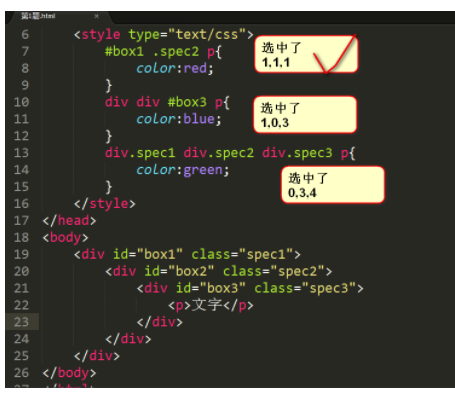
冲突例子
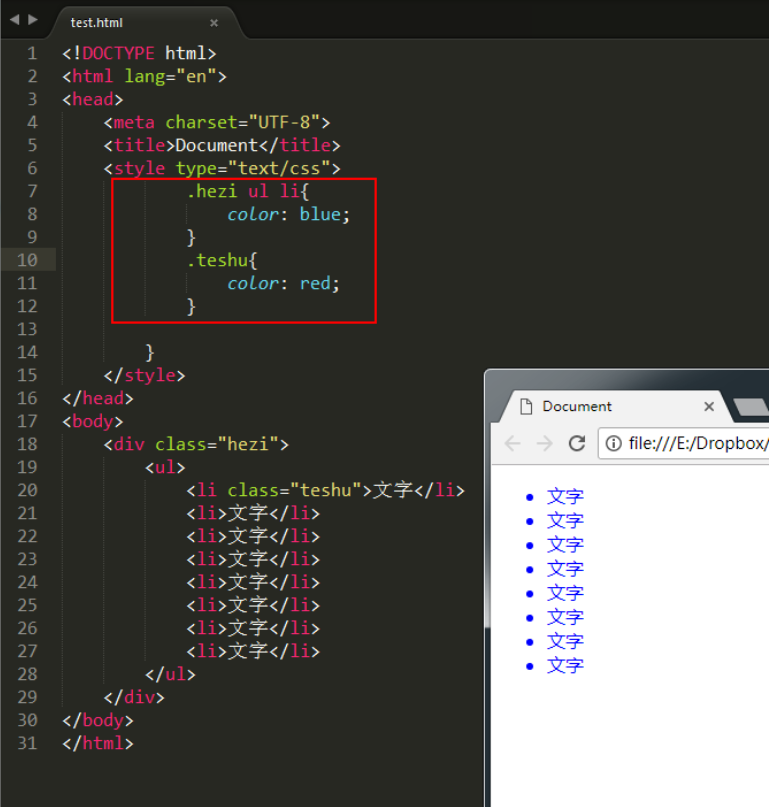
由于上面的权重不一致,要么弄成同样的权重 看下面,要么id
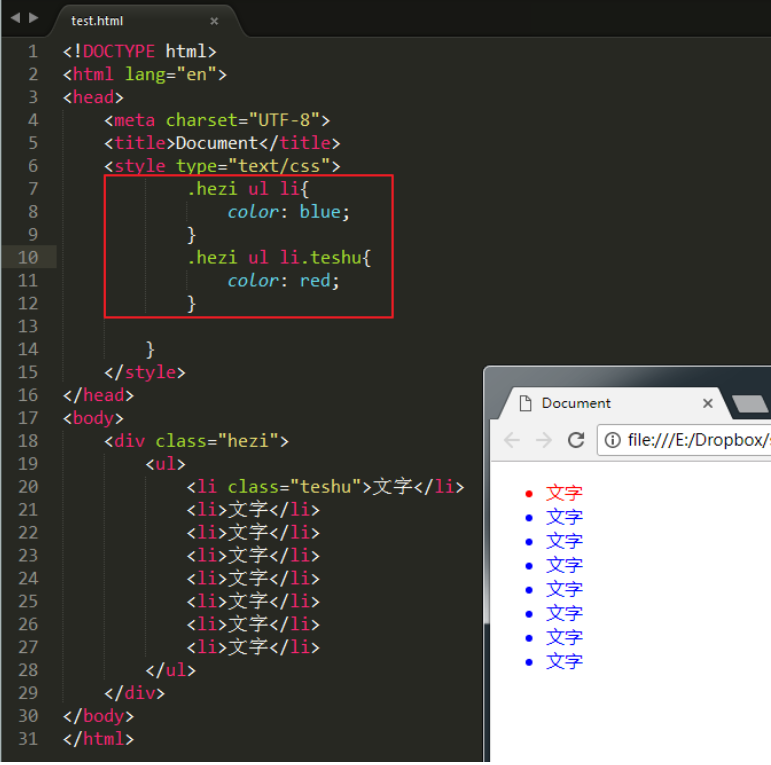
当您绝对需要确保某个元素具有特定的CSS时,可以使用!important
color: red !important;/!important不影响就近原则/
基本css复习
字体:
<i>,<em>斜体<strong>,<b>加粗<q>与<blockquote>的区别q标签在本质上与 blockquote 是一样的。不同之处在于它们的显示和应用。q 标签用于简短的行内引用。如果需要从周围内容分离出来比较长的部分(通常显示为缩进的块),请使用 blockquote标签。
也就是 q比blockquote多显示一对双引号
<sup>和<sub><sup>和<sub>用于定义上标和下标。例子: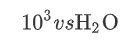
<del>刪除文本加刪除線,<ins>為插入文本加下劃線插入代码:
<pre>行块<code>块状单位:
px ; % ; em父子包含的div,width&height会传递影响,要是子 > 父,记得用 px。 % 会受父级width影响
行间距= line-height –font-size
Spacing : word spacing & word spacing
Text-align: justify(两边对齐)
padding / margin : 上,右,下,左
margin: 25px 50px 75px;//上 左右 下 margin: 25px 50px;// 上下 左右 margin: 25px//all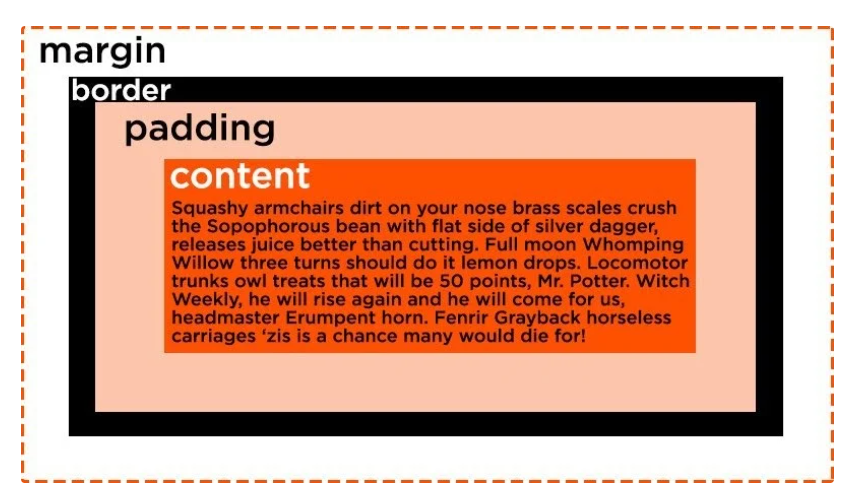
Overflow:内容溢出盒子 visible; scroll; auto; hidden
Position: static; relative; absolute;fixed
Z-index
自定义css
<style> :root { // pseudo-class selector --penguin-skin: gray;//全局定义 } .penguin { --penguin-belly: white; //重新定义,在class内 } </style> background: var(--penguin-skin);//使用 //附加一个后备值,如果给定变量无效,则浏览器将还原为该值 background: var(--penguin-skin, black);屏幕小于或大于媒体查询断点
@media (max-width: 350px) { :root { --penguin-size: 200px; --penguin-skin: black; } }
table
不同列表
<ol> ,<li>vs<ul>,<li>自定义:<dl>,<dt>(=ul),<dd>(=li)<tr>一行<th>一头<td>中 &<Caption>标题、<thead>头部、<tbody>、<tfoot>横向合并–colspan( colspan=”2”) 纵向合并–rowspan
<!--标准列表--> <table> <caption>Monthly savings</caption> <thead> <tr> <th>Month</th> <th>Savings</th> </tr> </thead> <tr> <td rowspan=2 >January</td> <td>100</td> </tr> <tr> <td>100</td> </tr> <tfoot> <tr> <td colspan=2 >February</td> </tr> </tfoot> </table>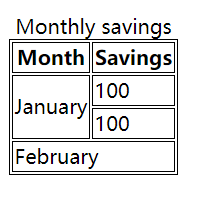
<!--定义自定义列表--> <dl> <!--定义自定义项目--> <dt>cast:</dt> <!--定义自定义描述--> <dd>vi. 1投掷扔抛, 2丢弃, 抛弃 3把...投向, 抛射, 4分派..., 扮演角色 5铸造, 浇铸 n. 全体演员</dd> <dt>forecast:</dt> <dd>v. 预测, 预报, /dd> <dd>n. 预测, 预报<</dd> <dt>insight:</dt> <dd>n. 洞察力, 领悟 v. 洞悉, 了解</dd> </dl>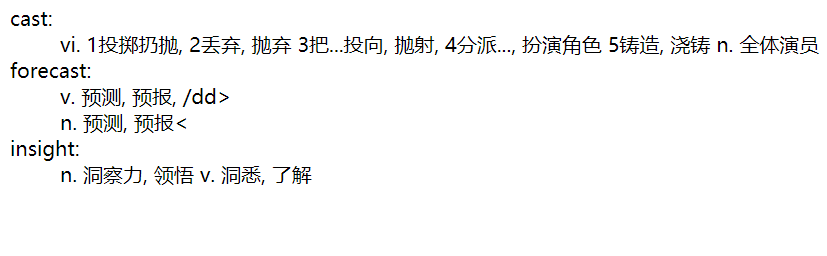
border-collapse & separate (default) 表格的边与内容的边
Form
表单中 action提交服务器的地址 method 提交方式
select中optgroup组中option 选项
Fieldset加表框 里面的legend表边框左上名字(边上)表内label 显示文字
<form action="/action_page.php"> <fieldset> <legend>Personalia:</legend> <label>select</label> <select> <optgroup> <option>1</option> <option>2</option> <option>3</option> </optgroup> </select><br><br> <label for="birthday">Birthday:</label> <input type="date" id="birthday" name="birthday"><br><br> <input type="submit" value="Submit"> </fieldset> </form>
penguin
<style>
.penguin {
/* Only change code below this line */
--penguin-skin: gray;
--penguin-belly: white;
--penguin-beak: orange;
/* Only change code above this line */
position: relative;
margin: auto;
display: block;
margin-top: 5%;
width: 300px;
height: 300px;
}
.penguin-top {
top: 10%;
left: 25%;
background: var(--penguin-skin, gray);
width: 50%;
height: 45%;
border-radius: 70% 70% 60% 60%;
}
.penguin-bottom {
top: 40%;
left: 23.5%;
background: var(--penguin-skin, gray);
width: 53%;
height: 45%;
border-radius: 70% 70% 100% 100%;
}
.right-hand {
top: 0%;
left: -5%;
background: var(--penguin-skin, gray);
width: 30%;
height: 60%;
border-radius: 30% 30% 120% 30%;
transform: rotate(45deg);
z-index: -1;
}
.left-hand {
top: 0%;
left: 75%;
background: var(--penguin-skin, gray);
width: 30%;
height: 60%;
border-radius: 30% 30% 30% 120%;
transform: rotate(-45deg);
z-index: -1;
}
.right-cheek {
top: 15%;
left: 35%;
background: var(--penguin-belly, white);
width: 60%;
height: 70%;
border-radius: 70% 70% 60% 60%;
}
.left-cheek {
top: 15%;
left: 5%;
background: var(--penguin-belly, white);
width: 60%;
height: 70%;
border-radius: 70% 70% 60% 60%;
}
.belly {
top: 60%;
left: 2.5%;
background: var(--penguin-belly, white);
width: 95%;
height: 100%;
border-radius: 120% 120% 100% 100%;
}
.right-feet {
top: 85%;
left: 60%;
background: var(--penguin-beak, orange);
width: 15%;
height: 30%;
border-radius: 50% 50% 50% 50%;
transform: rotate(-80deg);
z-index: -2222;
}
.left-feet {
top: 85%;
left: 25%;
background: var(--penguin-beak, orange);
width: 15%;
height: 30%;
border-radius: 50% 50% 50% 50%;
transform: rotate(80deg);
z-index: -2222;
}
.right-eye {
top: 45%;
left: 60%;
background: black;
width: 15%;
height: 17%;
border-radius: 50%;
}
.left-eye {
top: 45%;
left: 25%;
background: black;
width: 15%;
height: 17%;
border-radius: 50%;
}
.sparkle {
top: 25%;
left: 15%;
background: white;
width: 35%;
height: 35%;
border-radius: 50%;
}
.blush-right {
top: 65%;
left: 15%;
background: pink;
width: 15%;
height: 10%;
border-radius: 50%;
}
.blush-left {
top: 65%;
left: 70%;
background: pink;
width: 15%;
height: 10%;
border-radius: 50%;
}
.beak-top {
top: 60%;
left: 40%;
background: var(--penguin-beak, orange);
width: 20%;
height: 10%;
border-radius: 50%;
}
.beak-bottom {
top: 65%;
left: 42%;
background: var(--penguin-beak, orange);
width: 16%;
height: 10%;
border-radius: 50%;
}
body {
background:#c6faf1;
}
.penguin * {
position: absolute;
}
</style>
<div class="penguin">
<div class="penguin-bottom">
<div class="right-hand"></div>
<div class="left-hand"></div>
<div class="right-feet"></div>
<div class="left-feet"></div>
</div>
<div class="penguin-top">
<div class="right-cheek"></div>
<div class="left-cheek"></div>
<div class="belly"></div>
<div class="right-eye">
<div class="sparkle"></div>
</div>
<div class="left-eye">
<div class="sparkle"></div>
</div>
<div class="blush-right"></div>
<div class="blush-left"></div>
<div class="beak-top"></div>
<div class="beak-bottom"></div>
</div>
</div>

